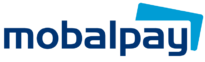If you’re an iPhone user, it’s super easy to get a Mobile Suica card, and top it up using your MobalPay balance.
You can set this up by downloading the Suica app from the App Store. There, it’s super simple to add your MobalPay Mastercard as a top-up method. You can then choose to add your new Mobile Suica card to your Apple Wallet, enabling you to use Apple Pay to pay using Mobile Suica.
It’s also been great to get to know some of you as we answer your queries – we thought we’d share some of the most commonly asked questions, and of course, the answers!
What if I use an Android phone?
If you’re an Android user, it’s a bit more complicated, due to the fact that Japan uses a different Near Field Communication technology (NFC) to most western nations, which means that most Android devices bought outside of Japan won’t work with Mobile Suica in Japan.
However, if you do have a device that was bought in Japan, and therefore works with Japan’s ‘FeLiCa’ technology, you can very easily add a Mobile Suica card to your Google Pay wallet. In the Google Pay app, select ‘Payment’, then choose Suica from the ‘E-money’ menu. Once you’ve accepted the terms of service, you’re good to go! All you need to do next is to make sure that your MobalPay Mastercard is a top-up method.
On Android devices, you’ll need to make sure that NFC payments are enabled, otherwise your new Mobile Suica card won’t work. To check this, head into your phone’s Settings, then go to Connections, and then scroll down to ‘NFC and Contactless Payments’. You can then switch this on if it isn’t switched on already.
All of this means that you can fly through the barriers at the train station like a seasoned local, PLUS you can effectively use your phone to spend your MobalPay balance anywhere, contact free!
Not got your MobalPay card yet? Apply today!